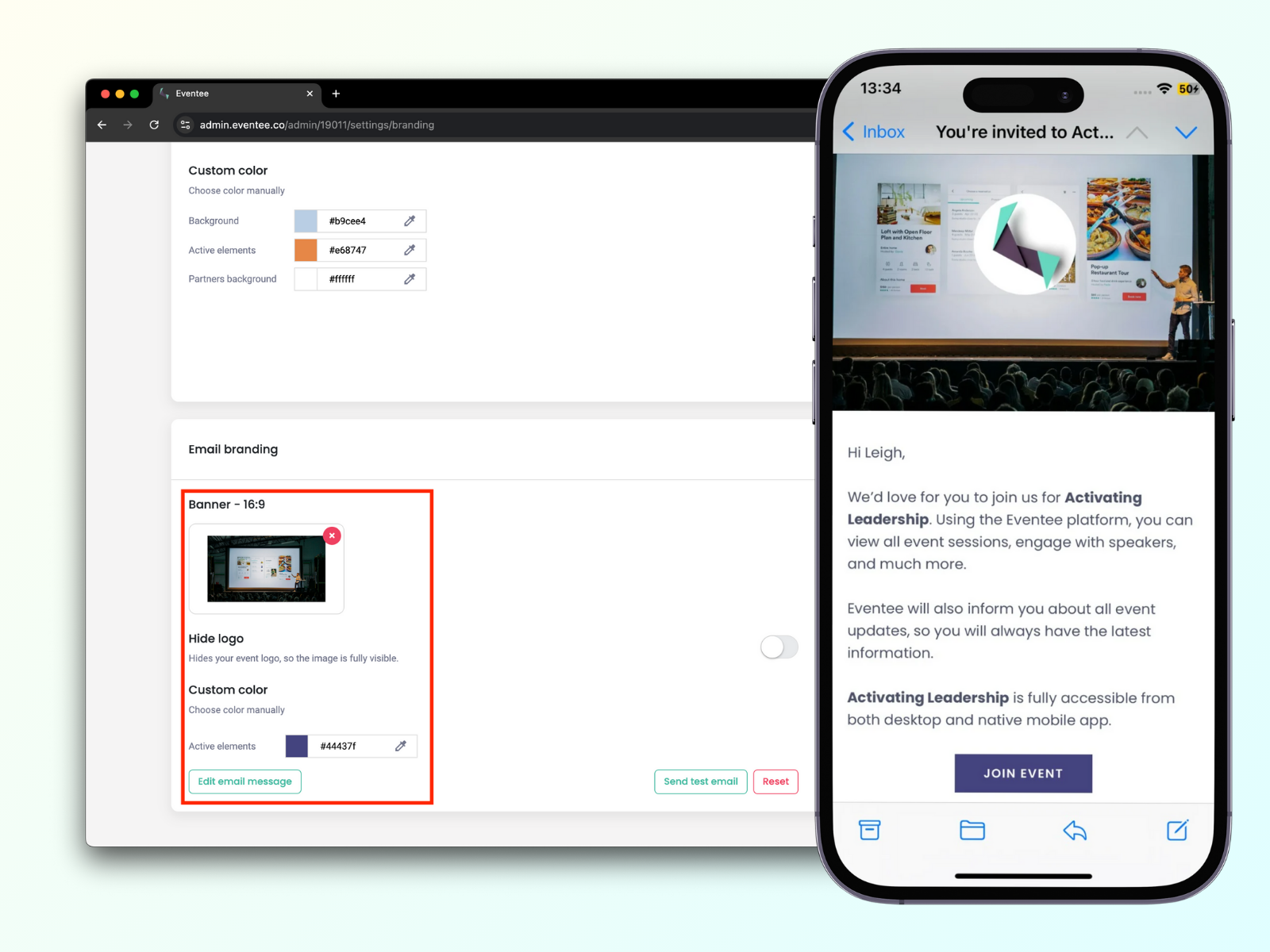Custom menu
The items in the menu section are a quick source of information for your attendees. In the tab Content → Custom menu, you can create an unlimited number of menu items, which will appear on the mobile app in the menu section or on the event website as an event menu section.
These items may contain any information you want. Here are some examples:
Share information about sponsors and links to their websites (or promote them right through the feature Partners);
Hotels/Restaurants recommendation;
Questionnaire links (final feedback, etc.);
Pictures of the outdoor map of your venue;
Pictures of indoor map or placement of exhibitors;
PDF documents for attendees;
Links to download all presentations from speakers.
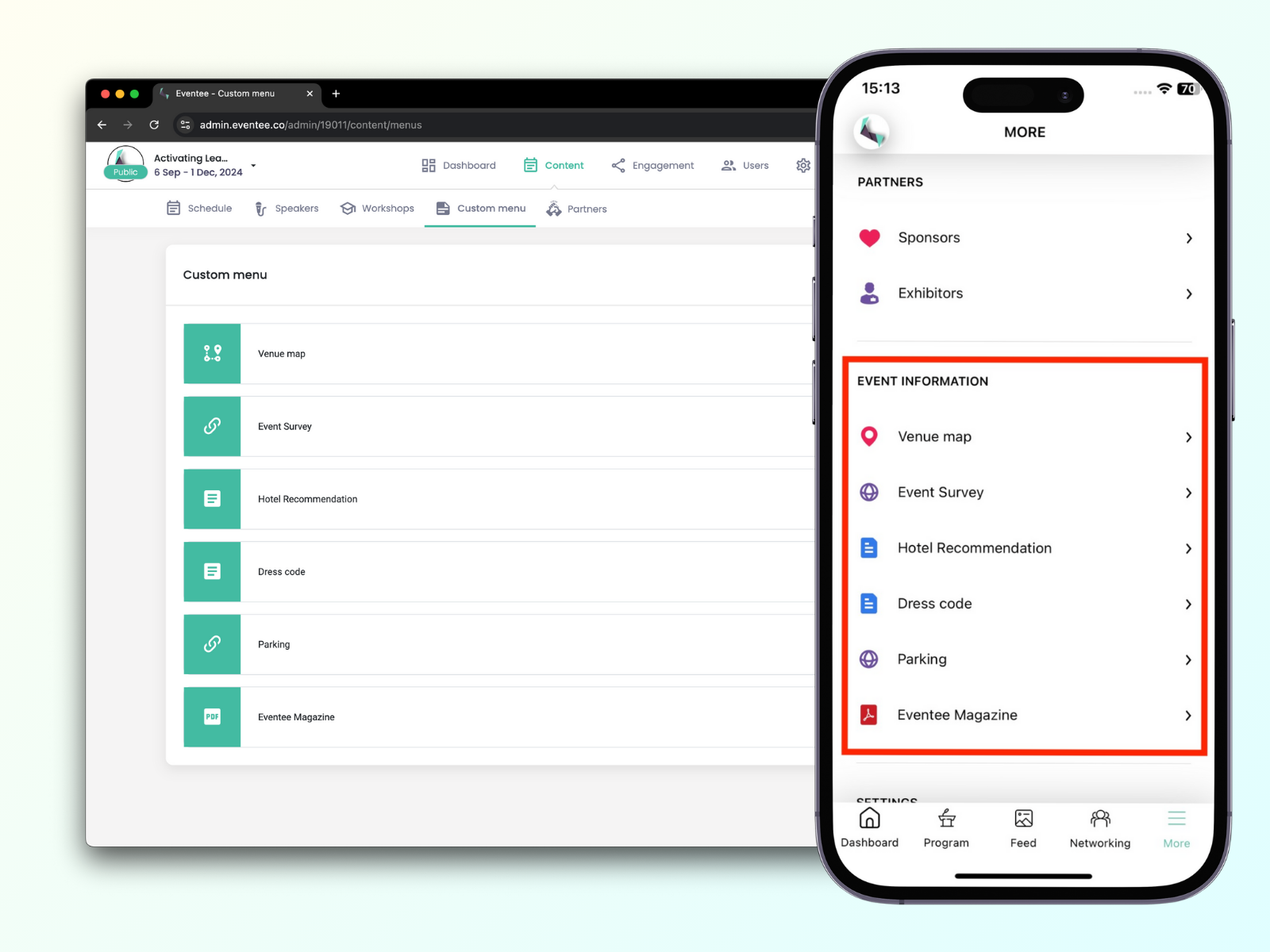
Event homepage
Every Eventee plan includes a free homepage for each of your events, which is automatically generated from your event content. Manage your event homepage in Settings → Website.
Each website has the following sections:
About the event - event description and video (e.g. event teaser), use emojis and formatted text to catch visitors' attention.
Sponsors - a place for displaying sponsor logos.
Schedule - the whole event agenda (open session detail with a single click on a session).
Partners - clickable list of partners or exhibitors with additional information, links, and files.
Speakers - list of all the speakers at your event (bio and contacts will show up after clicking on a speaker).
Event information - menu items with different content (share links, online surveys, PDF, images, or plain text).
Map - a map with a red locator, which indicates where your event is taking place.
Footer - the footer contains app download buttons that take attendees right to Appstore or Google Play.
The homepage works as a source of information, and a place where attendees can access the Eventee web app and engage with your event content. You are also able to use your own domain, find a step-by-step guide here.
To preview the homepage, click on the URL link below the title Website. If you don't see the link, it means you haven't generated a preview link yet. Click on the button Preview (find it in the upper bar), generate the preview link, and follow the instructions for previewing the event on computer.
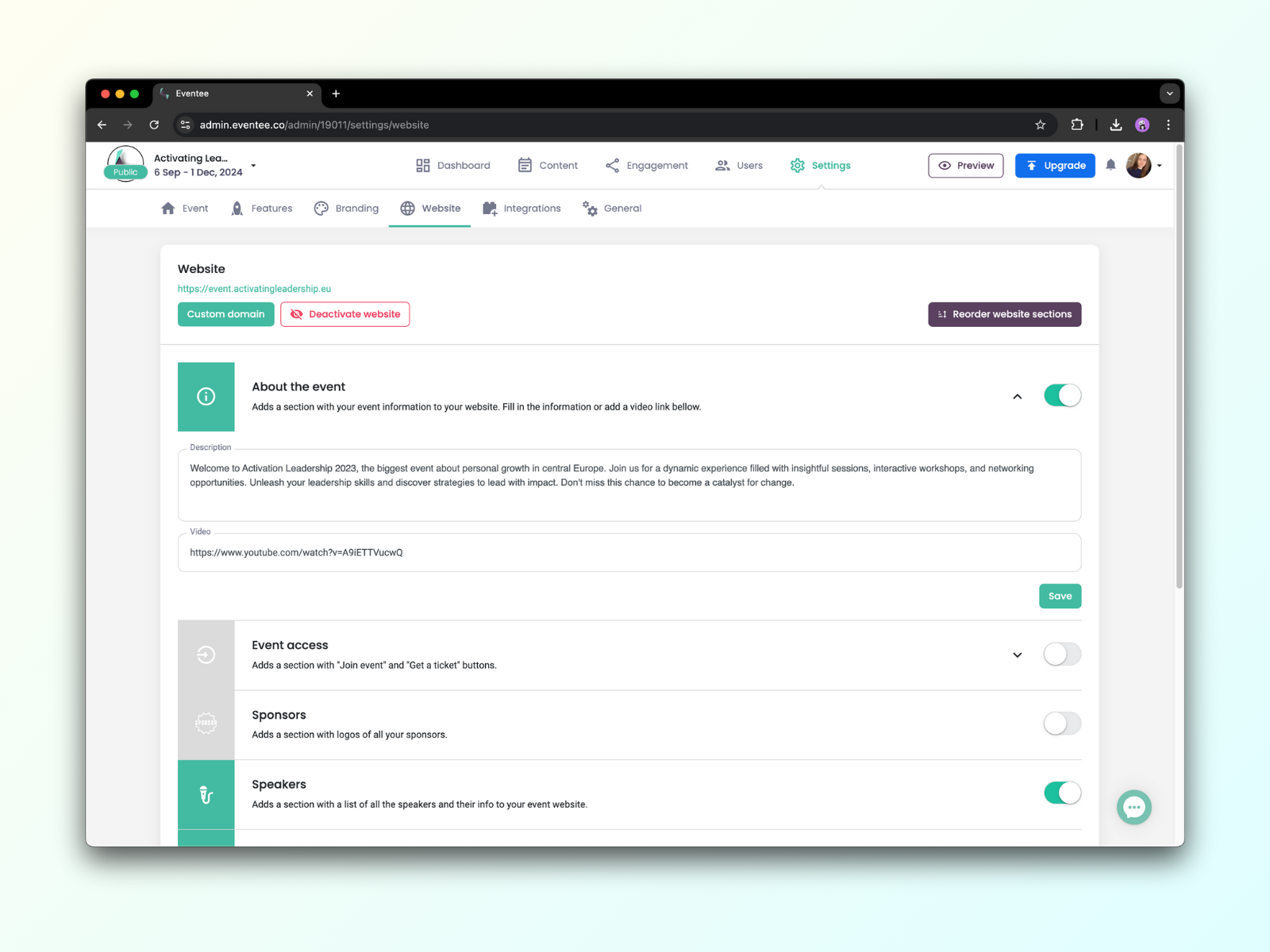
Learn more about the event homepage.
Custom branding
Customize the looks of Eventee app through Settings → Branding. You can set the custom branding on web and mobile app separately.
Learn more about customizing the looks of the app.
Magic color
Upload an image and let our AI algorithm generate the colors for the app.
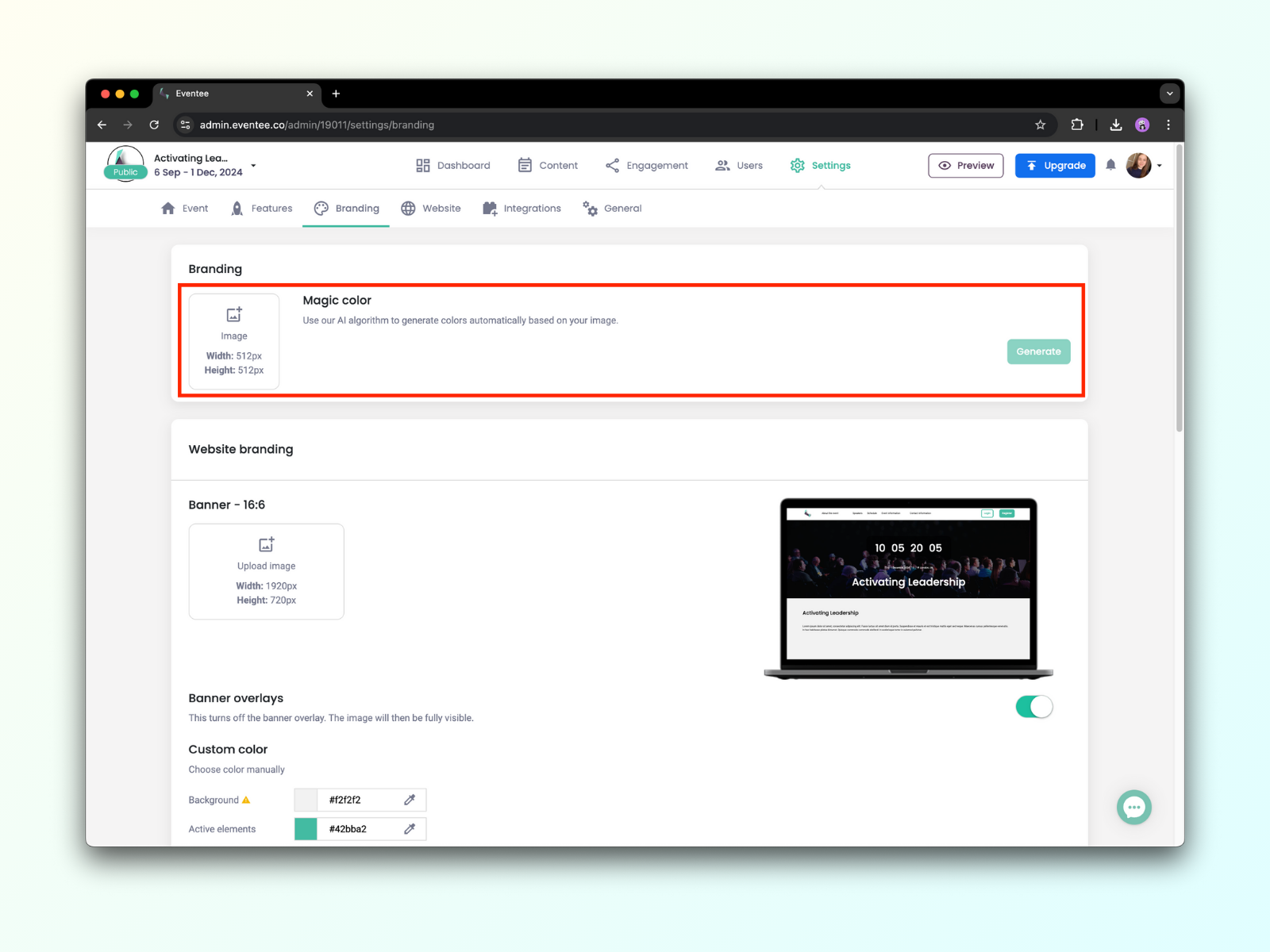
Custom color
Play with the colors of the background and active elements of the app. You can either choose manually from the color picker or insert a HEX or RGB color code.
Banner
Eventee automatically uses a default banner for your event, based on the category, but thanks to the custom branding feature, you can upload your own banner. The banner has to be in format 16:9.
Every customization you make will be visible in the preview on the right side, so you will instantly see what the app will look like.
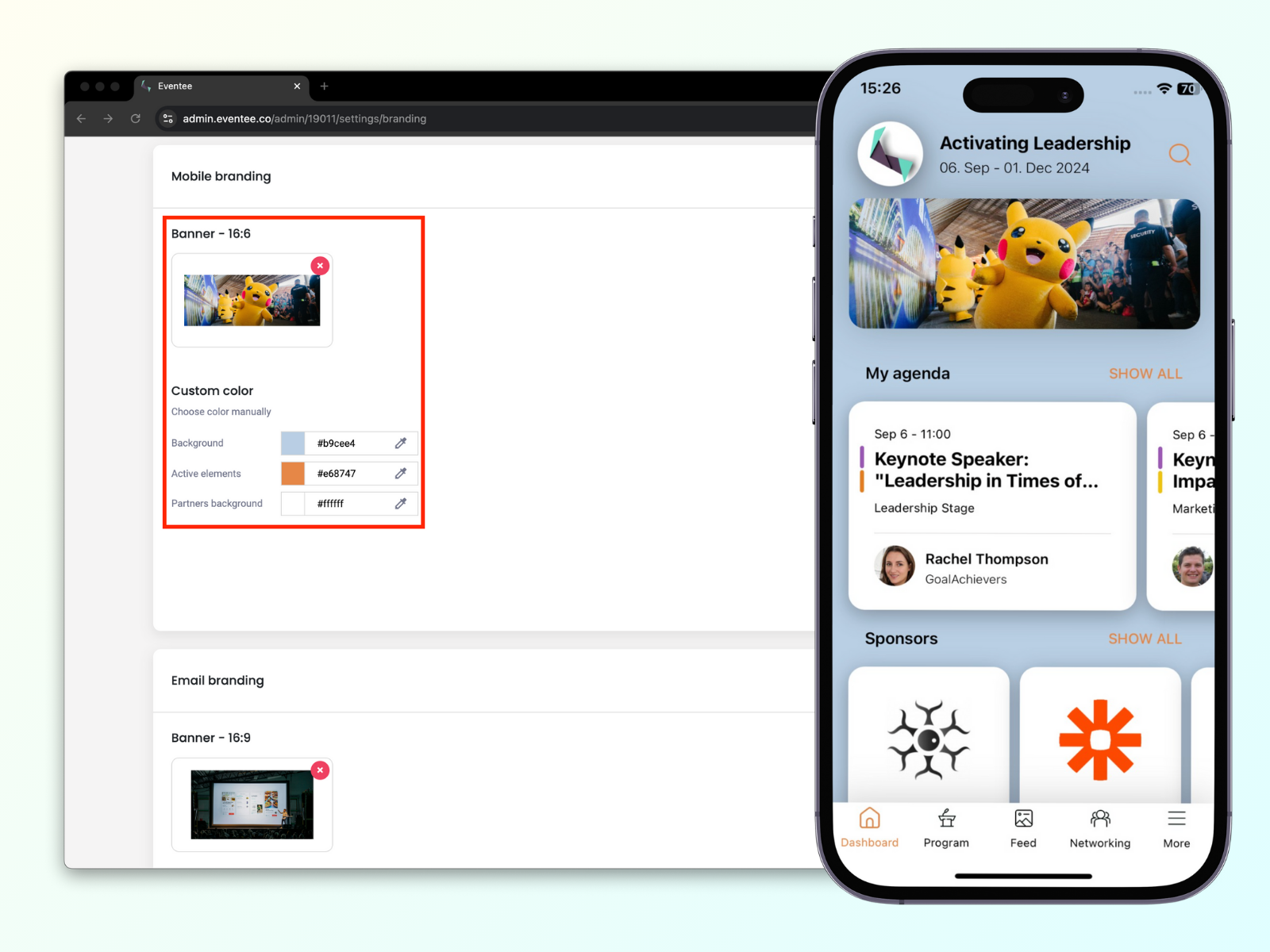
E-mail branding
You can also customize the Eventee e-mail invitation and reminder. You can change the color, banner (format 16:9), and choose if you wish to hide your logo or not (by default the logo appears in the middle of the banner). Once you are done, you can send a test invitation to the admin account and see how it's going to look.