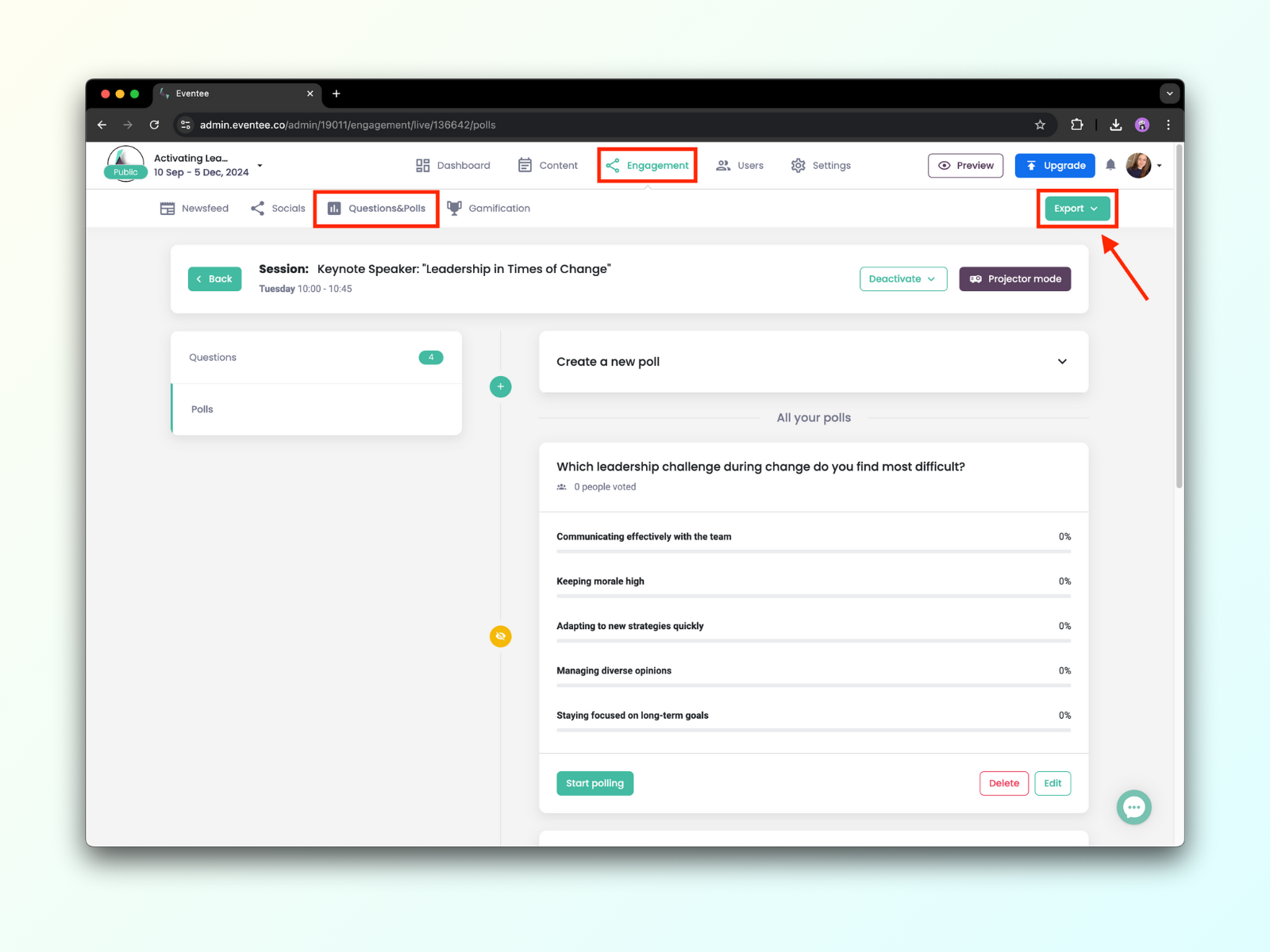Live polls help you to collect real-time insights about your audience. With live polls, you can:
Create an unlimited number of polls for lectures
Add an unlimited number of answers
Share the results live with the attendees on a projector
How does it work?
The same as with the Live Questions feature. You have to allow Live polls for the particular sessions where you want to use them. You can find the list of all sessions with the possibility to allow Live polls in Engagement → Questions & Polls. Just tick off the small square next to the word Polls.

During each individual lecture, when you click anywhere on the line with session name → Questions, you'll see the questions' management page.
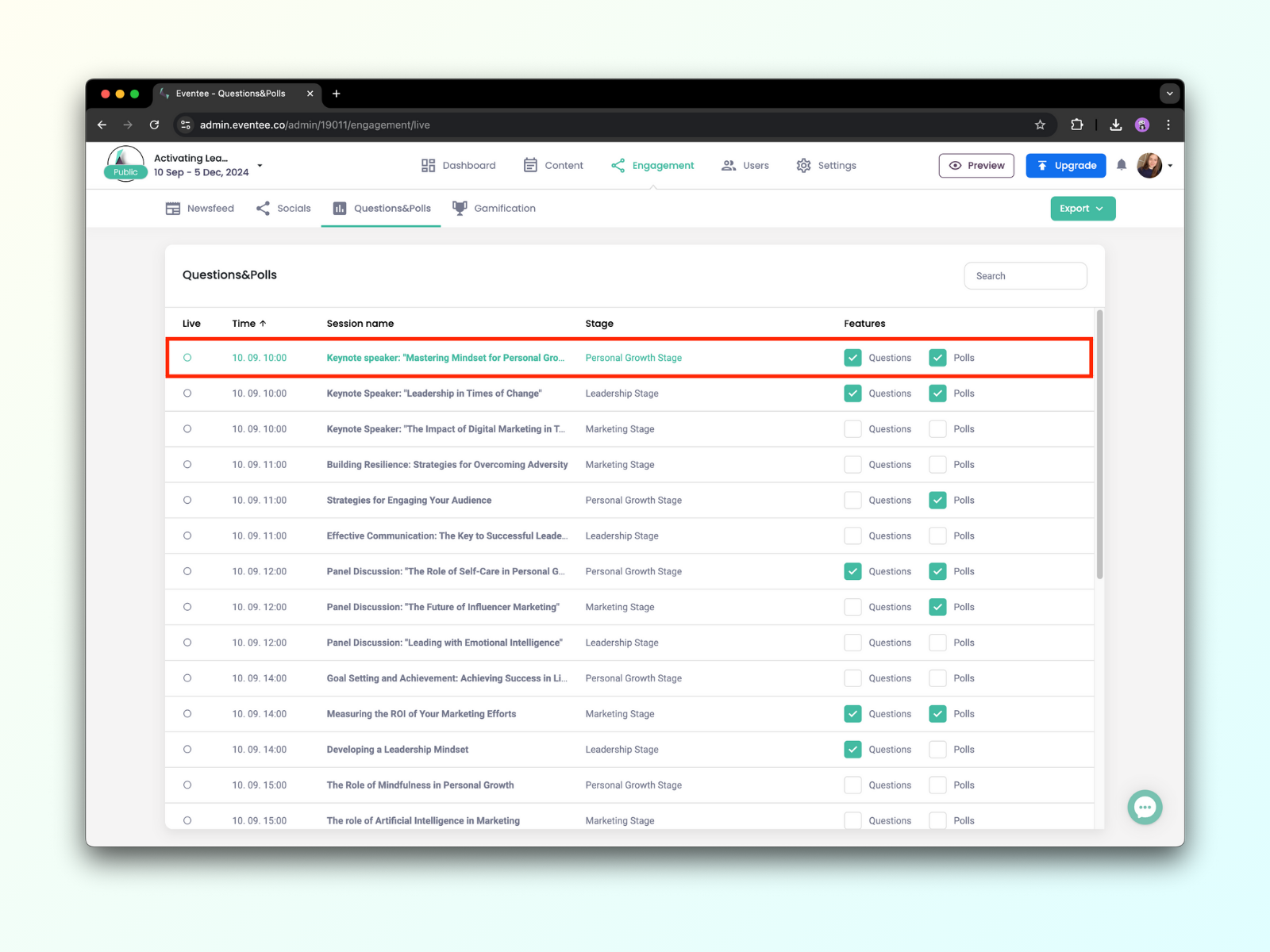
For each session, you can create an unlimited number of polls, but remember that you can activate (make visible to attendees) only one poll at a time. You can prepare them and save them for later, or run them live immediately.
You can also decide if you want to allow multiple answers (one person can choose more than one answer) or not. When you run the poll, you can also pause it temporarily, or stop it.
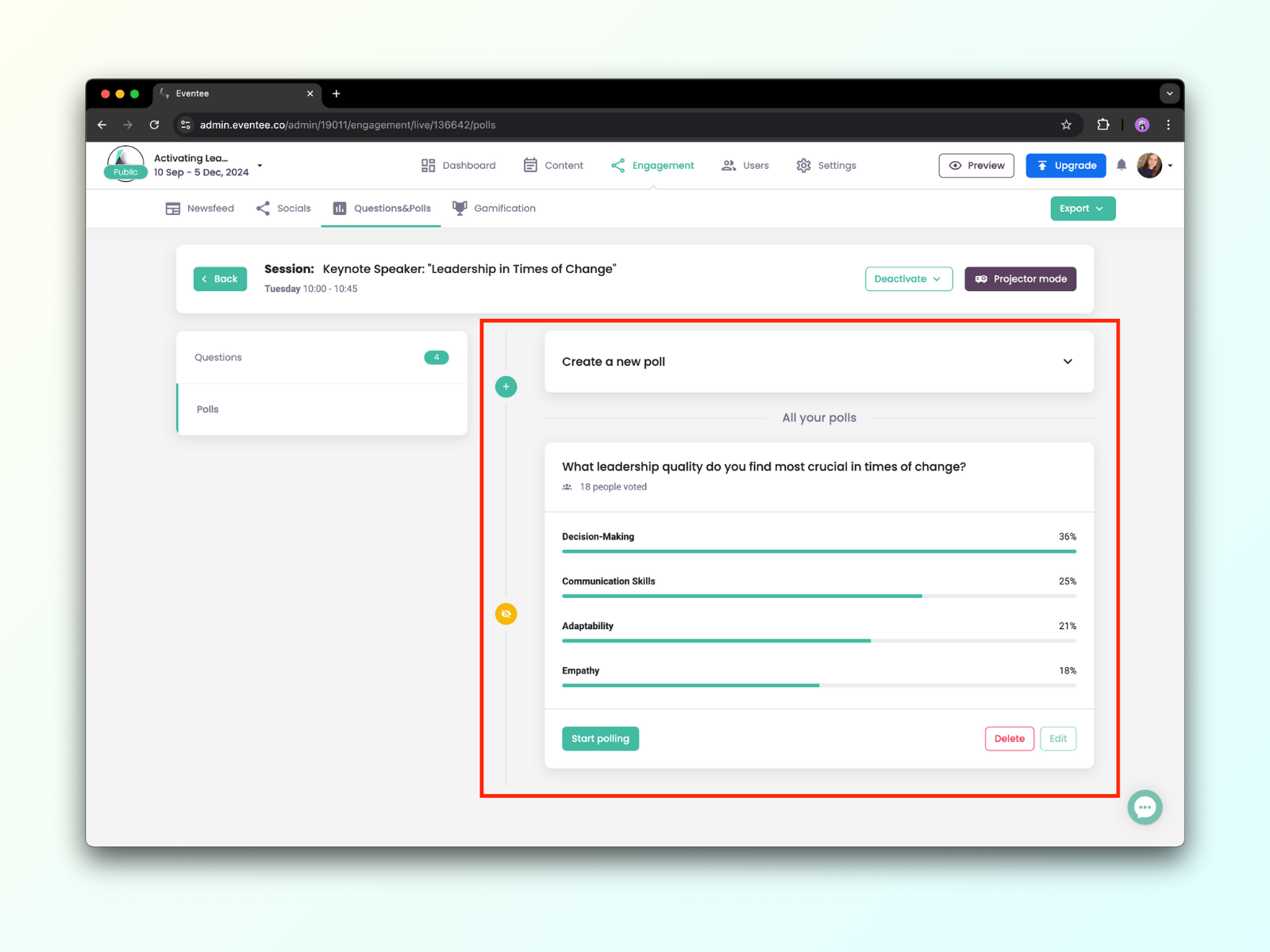
Manage polls in mobile app
You can start and pause all the prepared polls with your mobile phone - only people with admin and moderator roles can do that.
To manage your polls, head over to a specific session, click on the Polls button and view, start or stop your polls.
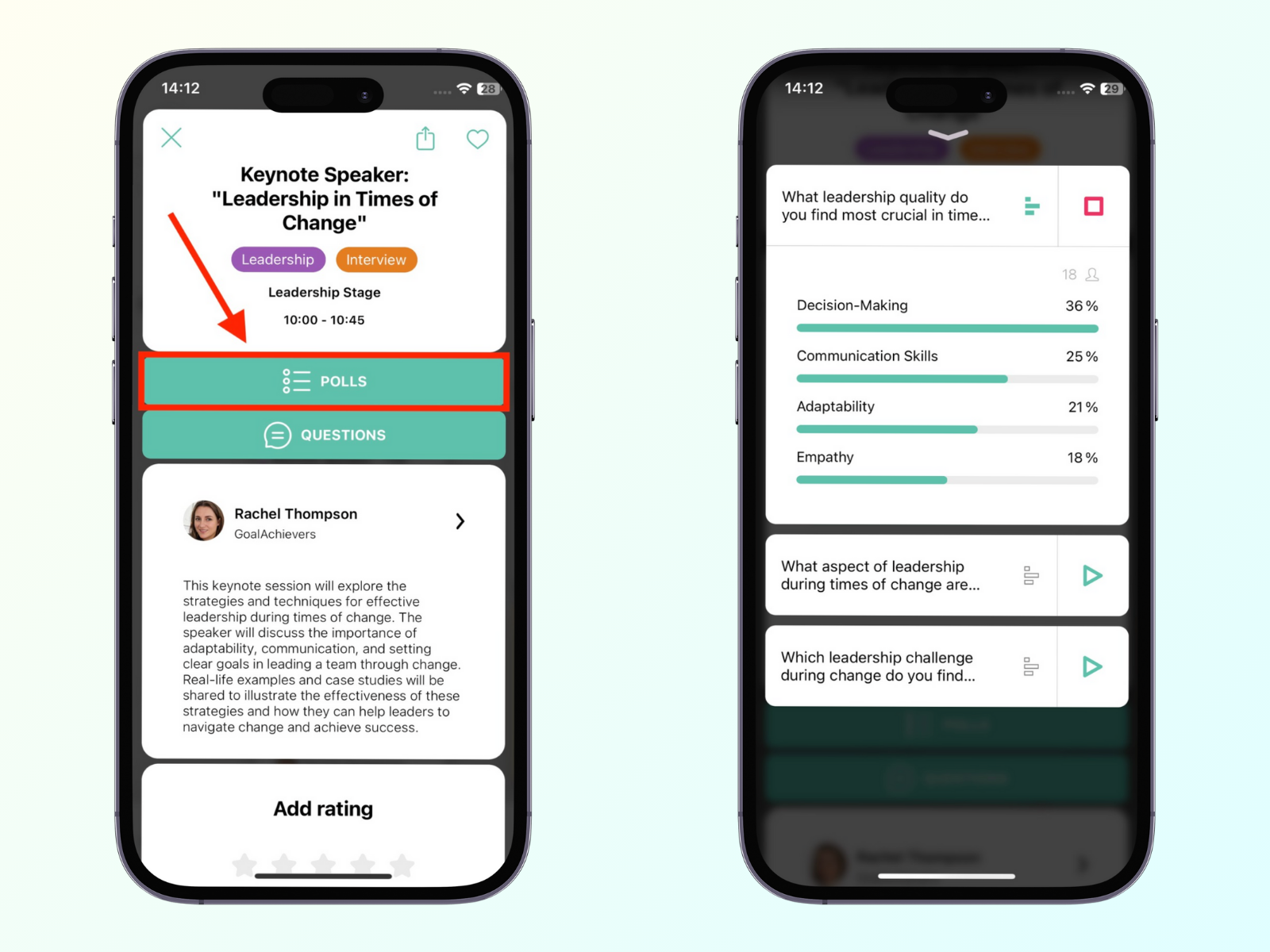
Moreover, you can continuously show the results right in the app to your attendees. However, when you show the results, the attendees who didn't vote, see the results and can't vote at the same time. When you turn it off, attendees can continue voting again.
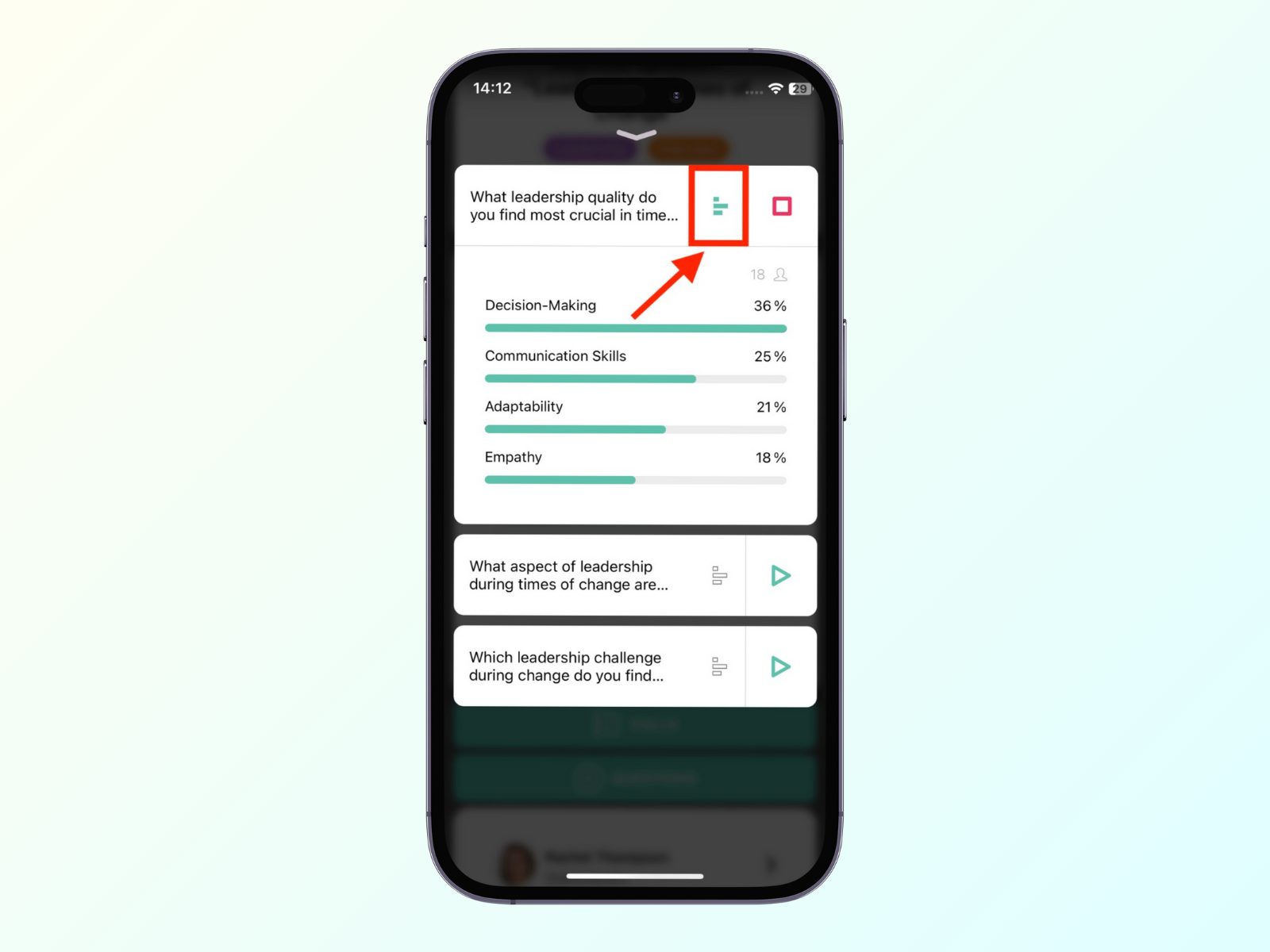
Projector mode
In the web administration in polls management, you can also turn on the Projector mode during the session and display all the answers in full-screen mode.
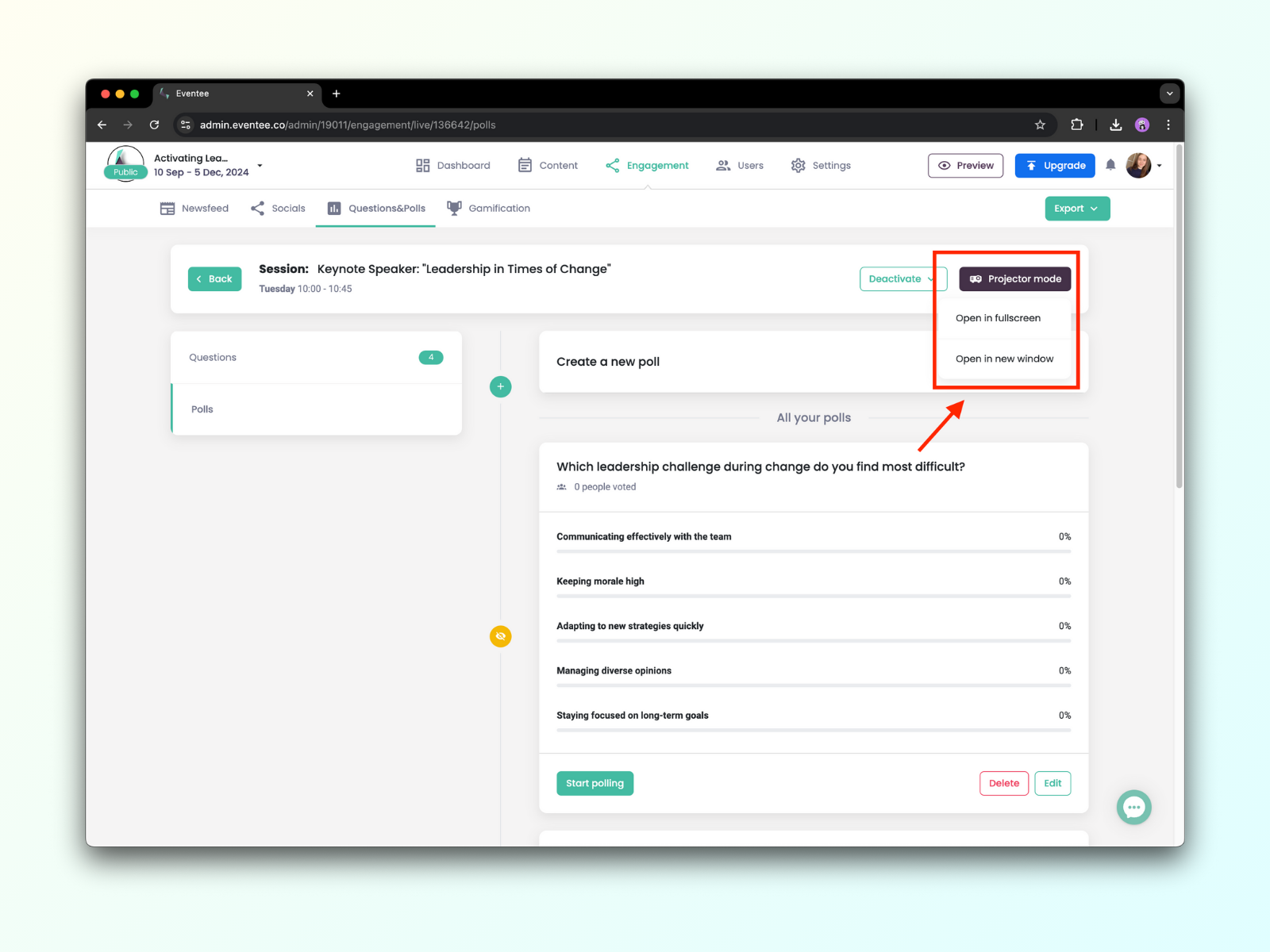
Export poll data
You can also export data from polls through the Export button in administration: