The partner import allows you to upload a file with all partner information and create multiple profiles at once. Not sure about how to proceed? Then you came to the right place! Let's get right to it.
Where to start
To import your partners, please navigate to your event -> Content -> Partners.
You can find the Import button either right under the Create first partner button, or next to the search bar in the upper right corner.
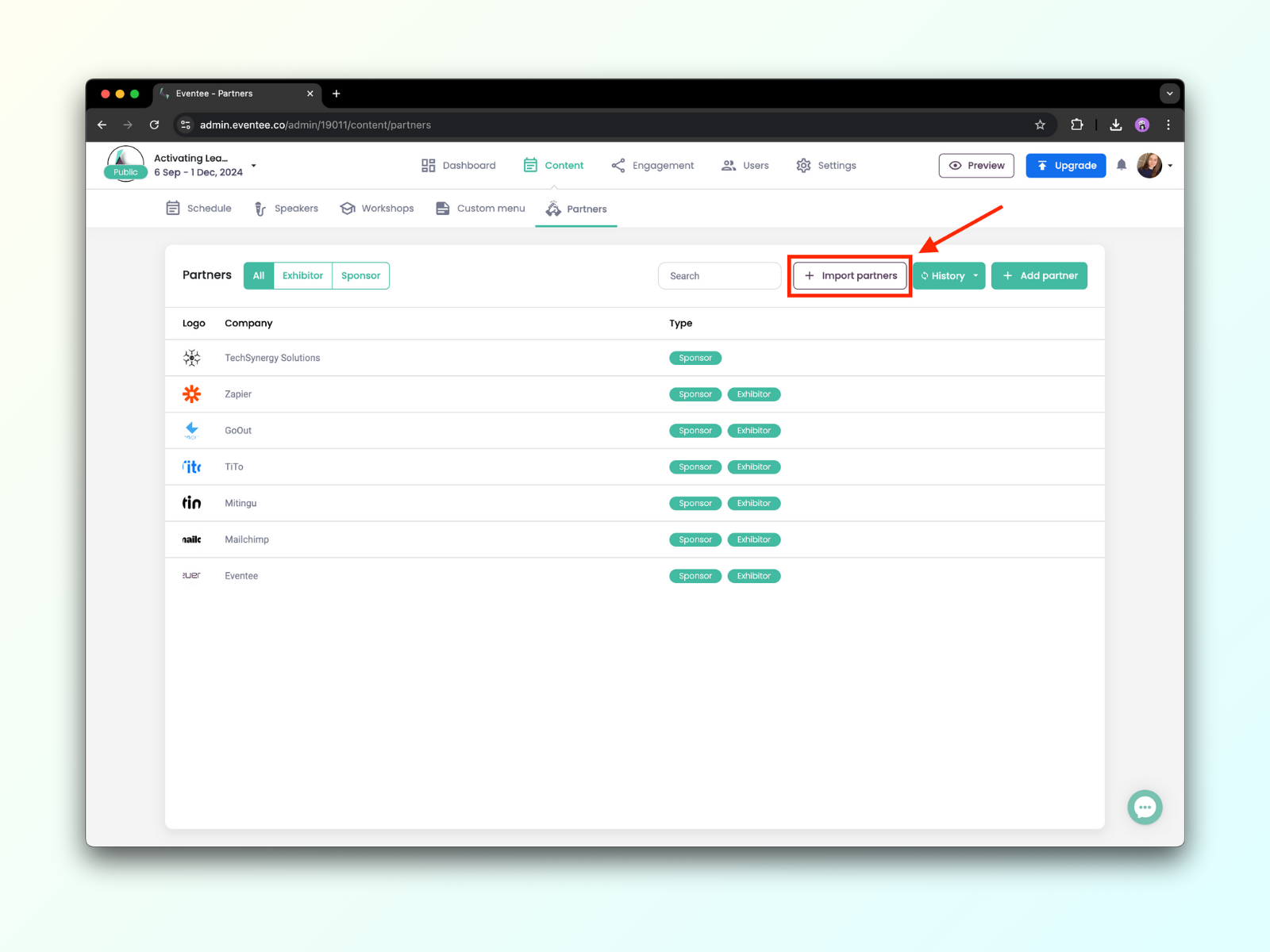
Step-by-step guide
Open the import dialog by clicking on the Import button.
Choose a file with your partner information - it can be in .xls, .xlsx, .csv or .tsv format.
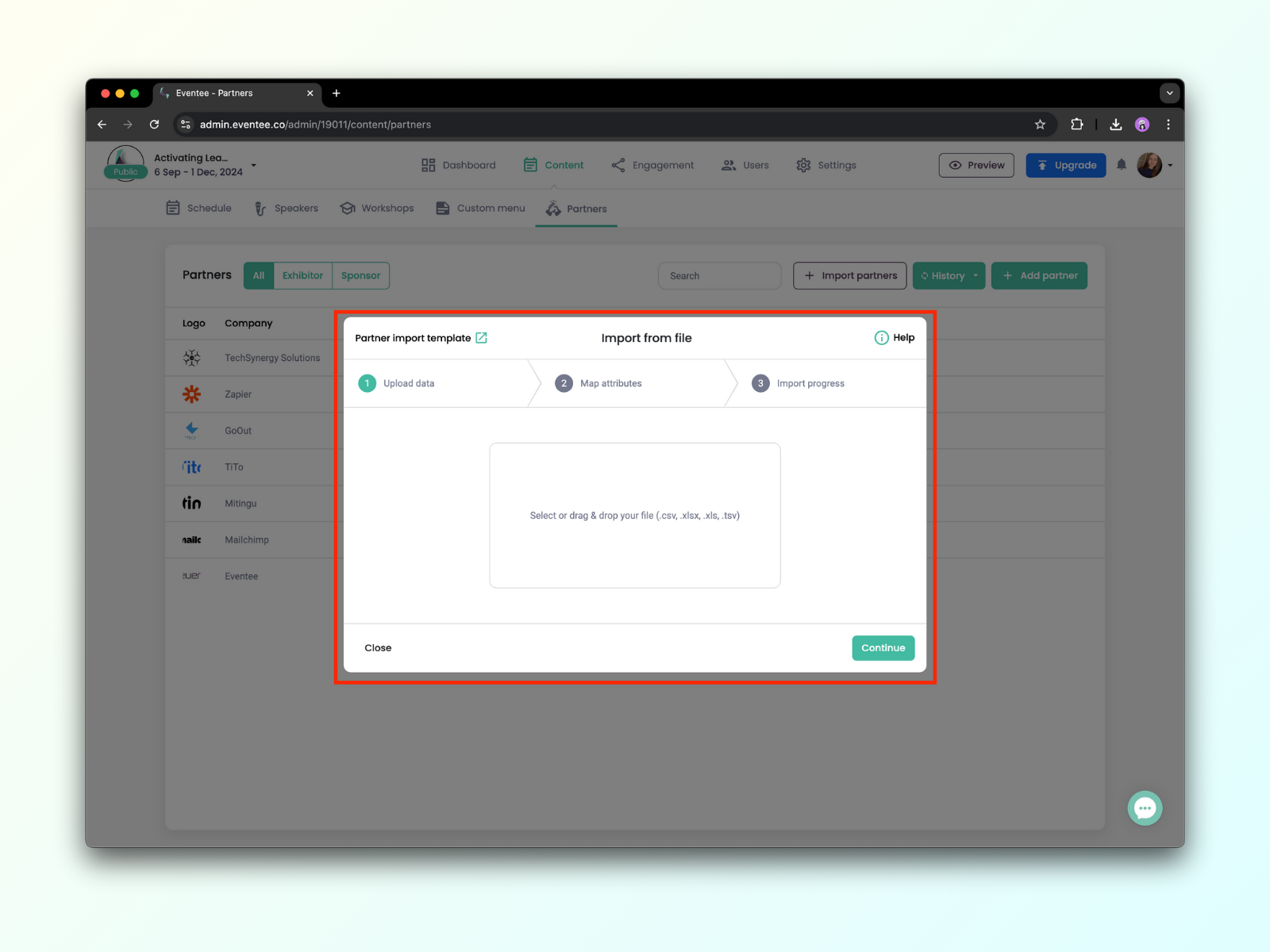
Map attributes in your file to Eventee attributes. If you aren't sure about some of the attributes, please continue to import template below where you can find the explanations.
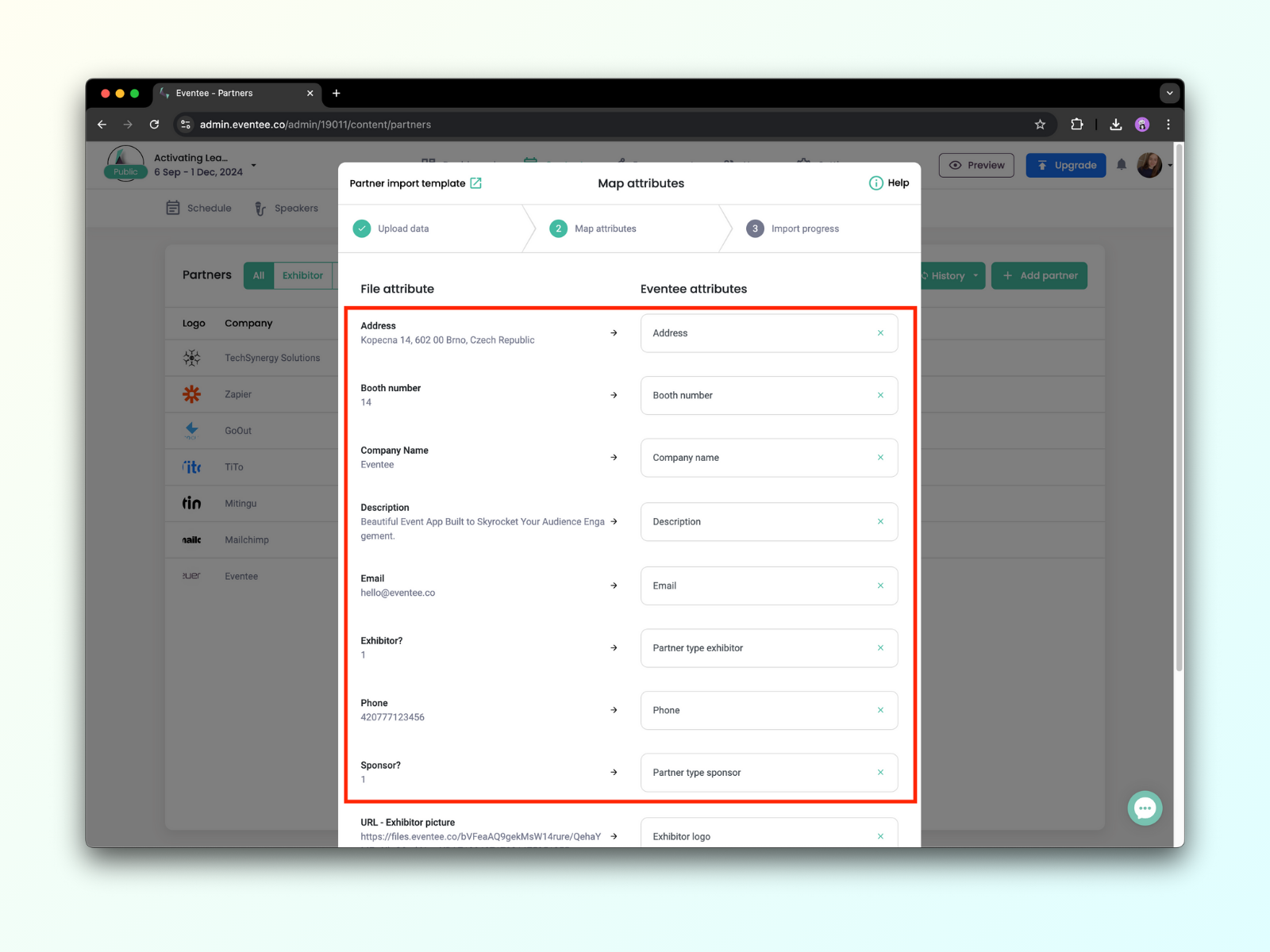
Click on the Import button to add your partners to Eventee. You can leave the dialog at any time; the importing process will continue in the background.
You can check if the import was successful through the History button.
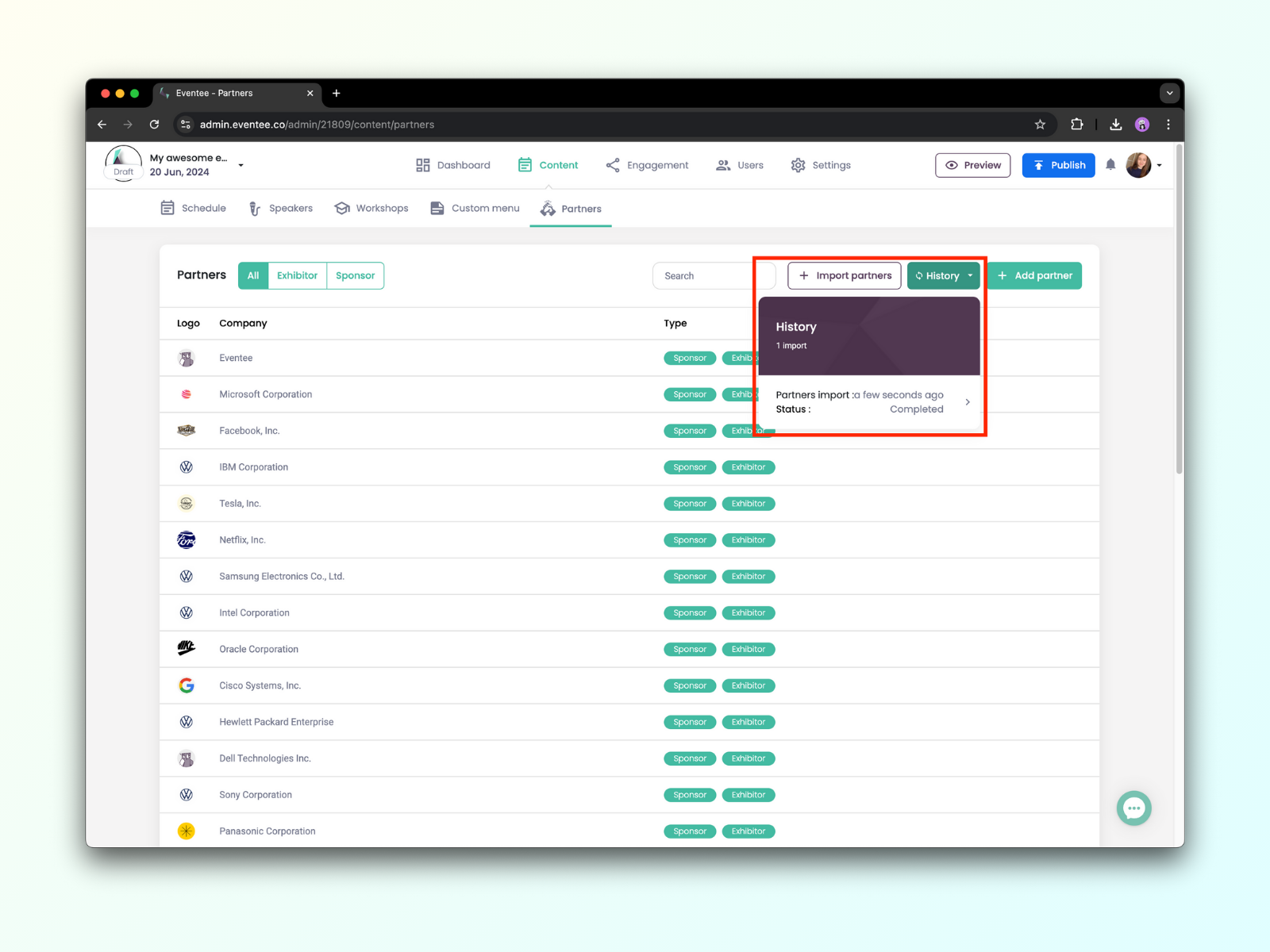
If any of your data was not imported to Eventee, you'll find skipped or error files in the result dialog. In these files, you can find an explanation for why the data wasn't imported.
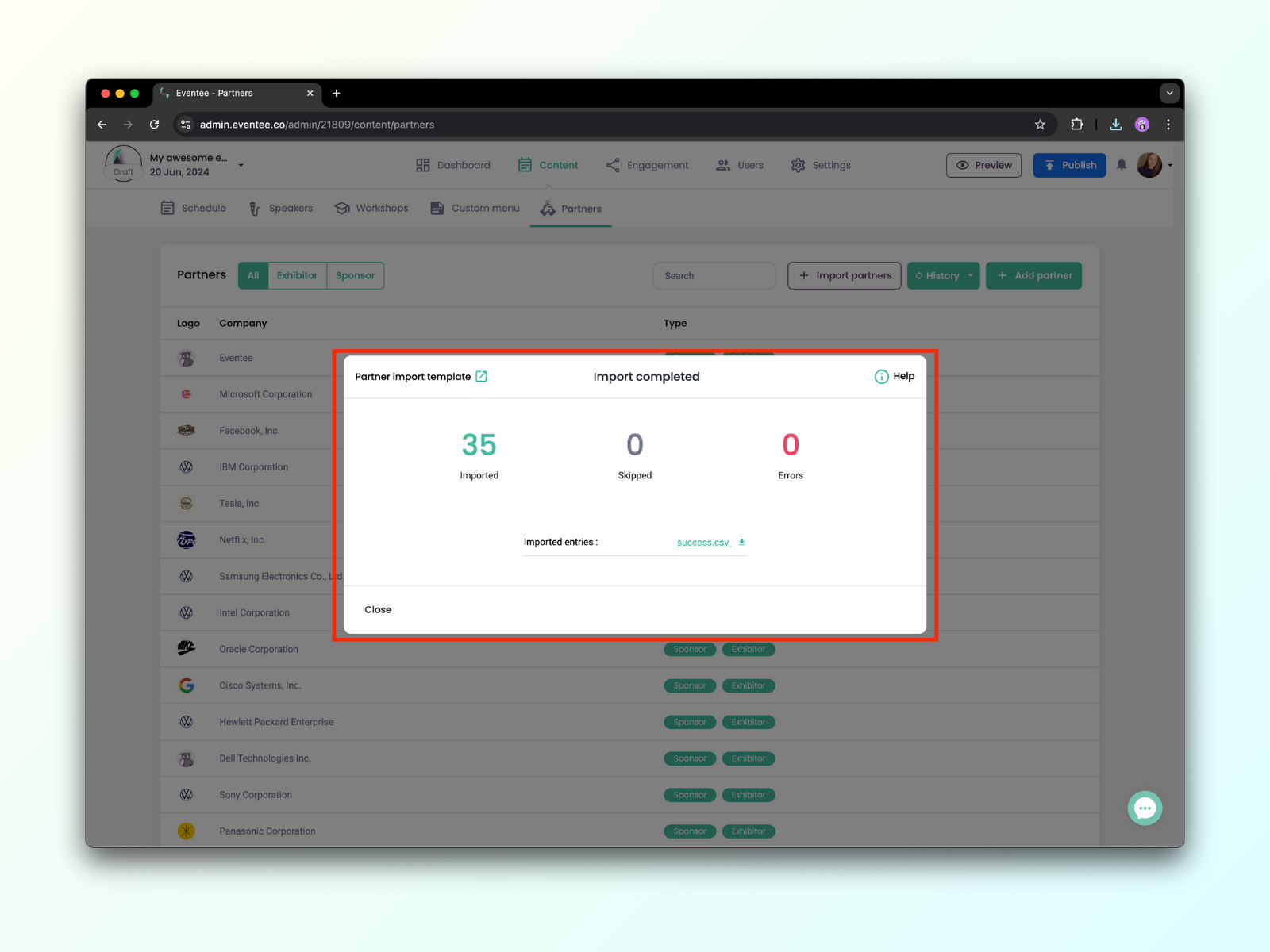
Partner import template: link and explanation
Below is an overview of Eventee attributes along with short explanations:
Partner type sponsor: The input must be 1 or 0. One = yes, sponsor; zero = no, not a sponsor
Partner type exhibitor: The input must be 1 or 0. One = yes, exhibitor, zero = no, not an exhibitor
Company name (*required): Name of the partner
Description: Description of the partner
Web: Link to the partner's website.
Email: Contact email of the partner
Phone: Contact phone number of the partner
Address: Contact address of the partner
Sponsor logo: URL link to sponsor's logo (this link must be publicly accessible)
Exhibitor logo: URL link to exhibitor's logo (this link must be publicly accessible)
Booth number: The booth number of the exhibitor at an in-person event
Sponsor category: Customizable categories of your sponsors