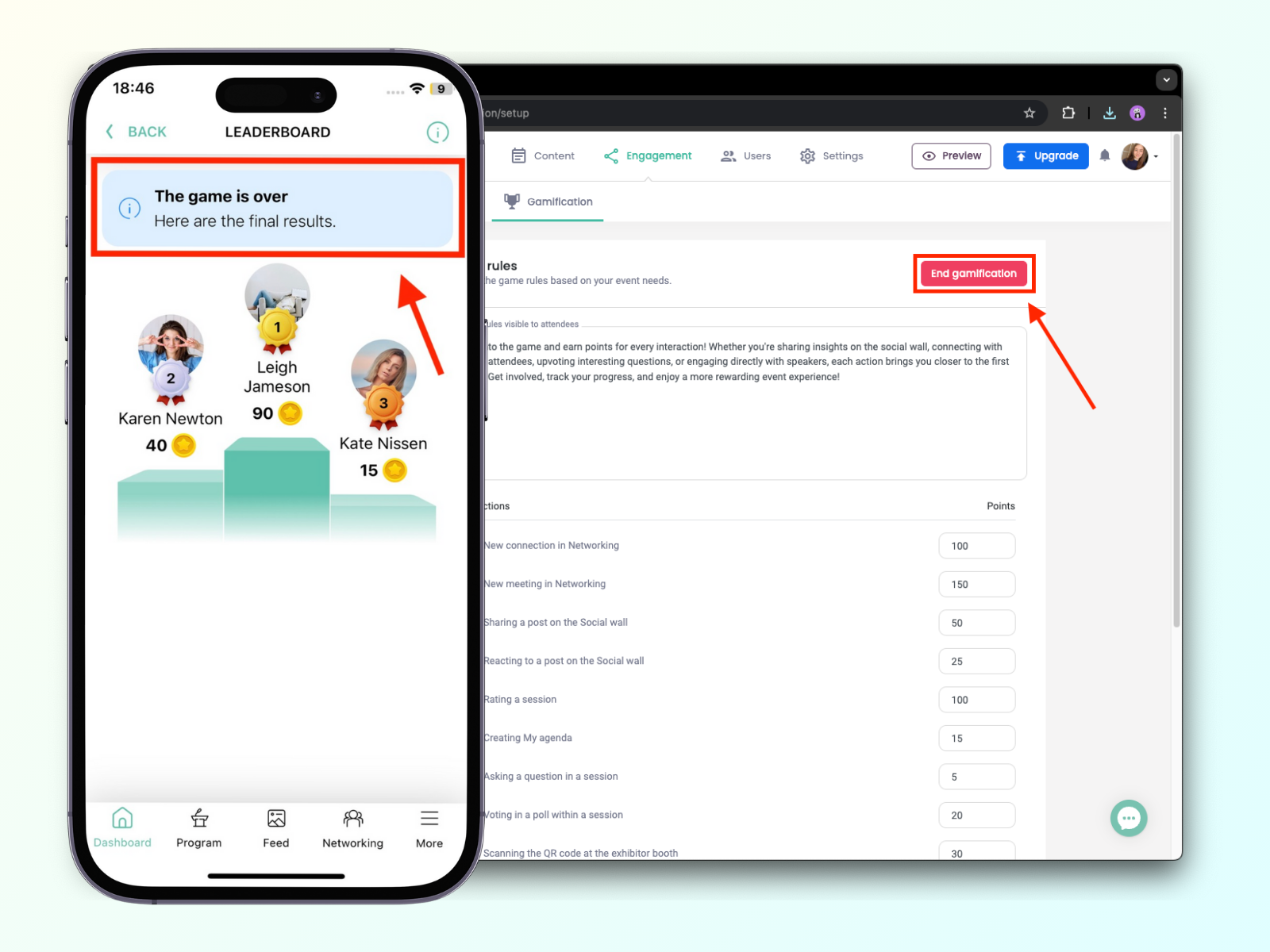In this article, you'll find out everything there's about our Gamification feature.
How does it work
The Gamification feature lets your attendees earn points for app interactions and rank on the event leaderboard. You can customize the game rules and boost engagement where it matters most based on your strategy. You can also motivate your attendees by setting up a prize.
By default, attendees are automatically featured in the Gamification as soon as they earn some points. If they don't wish to participate, they can leave the game at any time. Even after they leave, they will still be able to see the Gamification Leaderboard, and if they change their mind later, they can easily re-join the game.
On the other hand, if they don't follow the rules, you can choose to disqualify them at any time through your event administration. We will dive more into this topic later.
Please be aware that the Gamification feature works only for published events and that organizers are automatically disqualified, this means you cannot try it out with our Trial version.
Game setup
Now that we know some basics about the Gamification, let's move on to the game setup. Please head over to the Engagement -> Gamification -> Game Setup.
Here you can set up your game rules, or delete them completely.
You can also decide on the set of interactions and points attendees can receive. Any interaction with 0 points is automatically disabled.
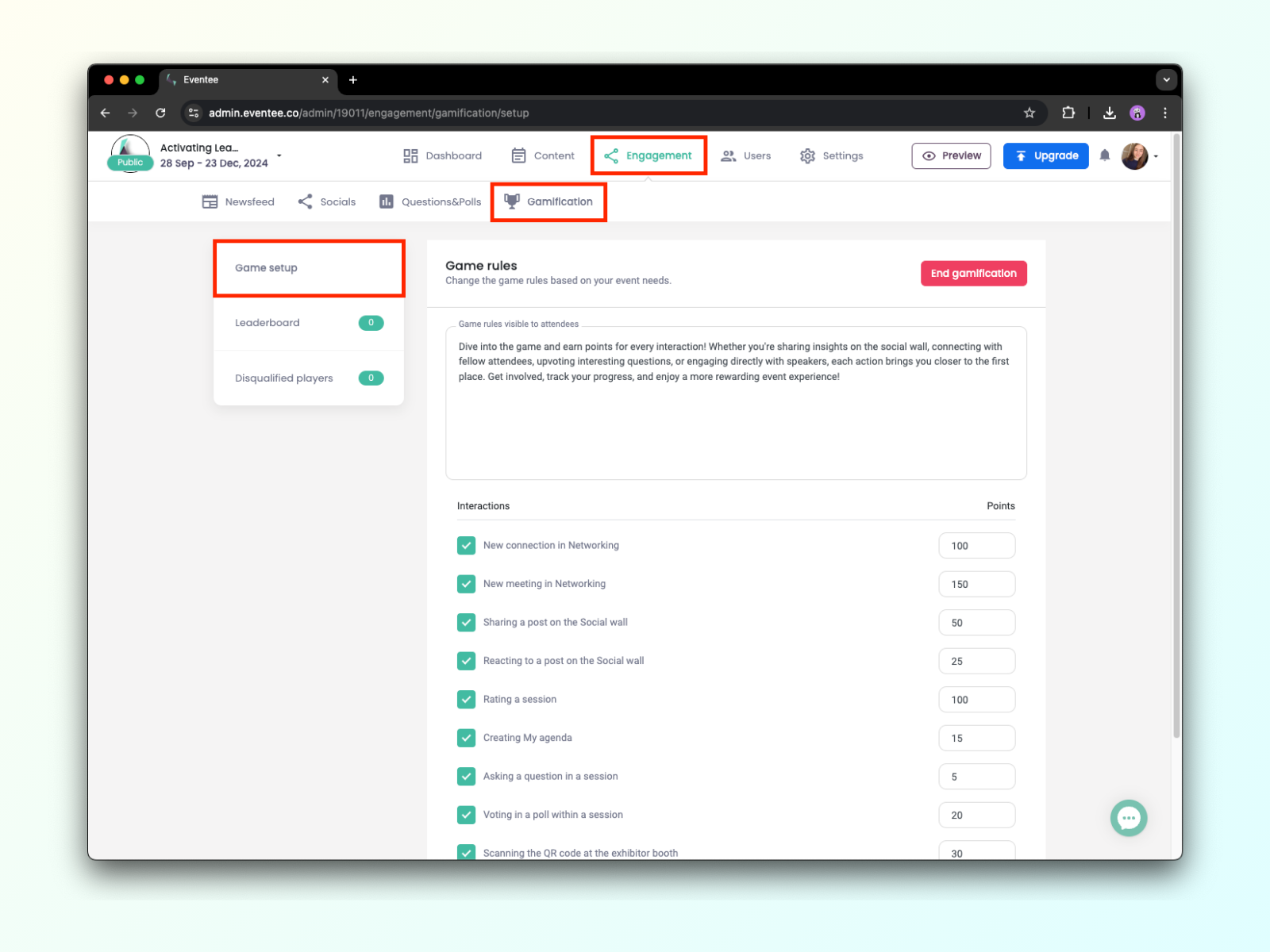
Optionally, you can motivate attendees with a winning prize.
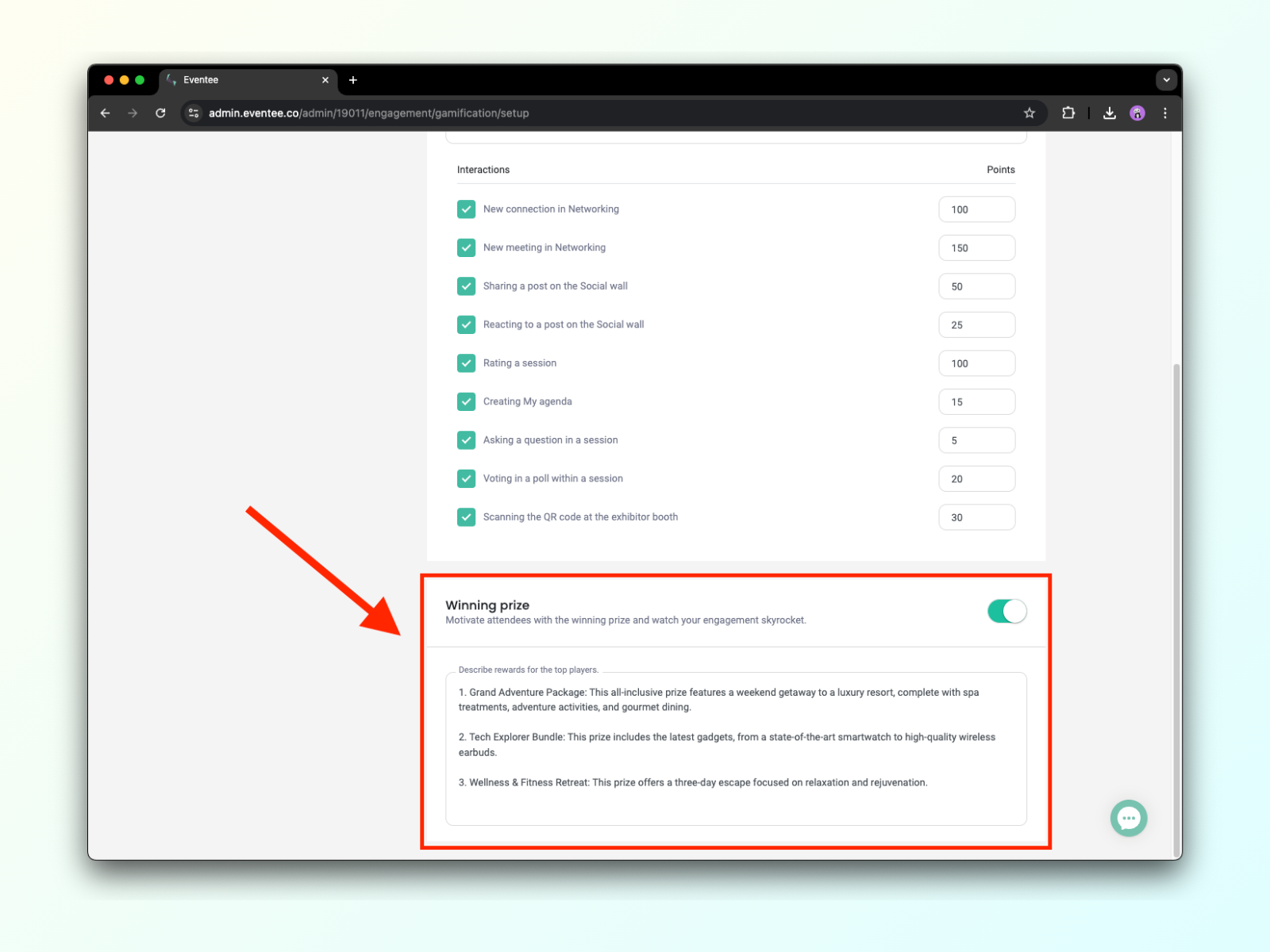
How do the interactions work?
We currently offer 9 different interactions for which attendees can earn points. Other (custom) interactions aren't tracked, and as such they cannot be used in the Gamification. In this section, we will talk about how supported interactions are tracked.
New connection: Attendees receive points for every new networking connection they make inside the app
New scheduled meeting in the Network: A networking meeting is scheduled once an attendee accepts the other's meeting proposal inside their private chat
Sharing a post: New approved post on the Social wall (attendee receives points only for posting, not for likes on their post)
Reacting to a post: Attendees receive points for each reaction to other attendees' posts on Social wall (example: an attendee likes 5 posts, and the interaction gives 5 points per action = 25 points in total)
Rating a session: Any session rating (with or without comment)
Creating My Agenda (One-time only): Liking a lecture or booking a workshop
Asking a question: Each new approved question in any session
Voting in poll: New vote in an on-going poll
Scanning the QR: Scanning the exhibitor's QR code
Scanning the QR code
Since the interaction Scanning the QR code at the exhibitor booth is a bit more complex. Let's take a closer look at it.
The QR code for each exhibitor can be found in their profile in Content -> Partners. The code is generated automatically after the exhibitor's profile is saved for the first time, so if you cannot see it, please save your exhibitor. Note that this feature is available only for exhibitors.
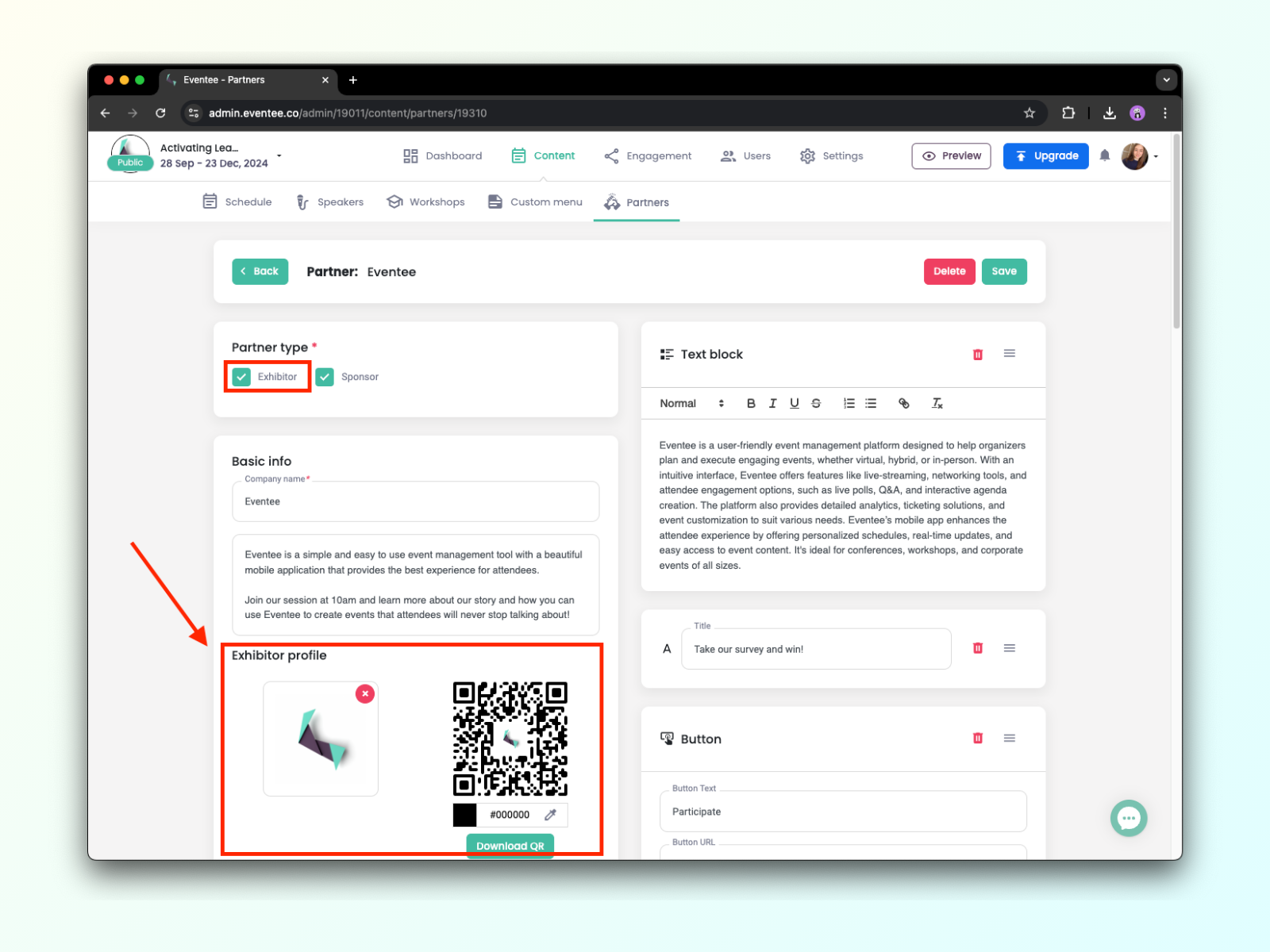
You can download the QR code and print it out or send it to your exhibitors. Putting it somewhere visible on the exhibitors' booths will help attendees spot it easily. Exhibitors can also provide it after attendees engage with them at their booth.
Scanning the code will open the exhibitor's profile in the Eventee app.
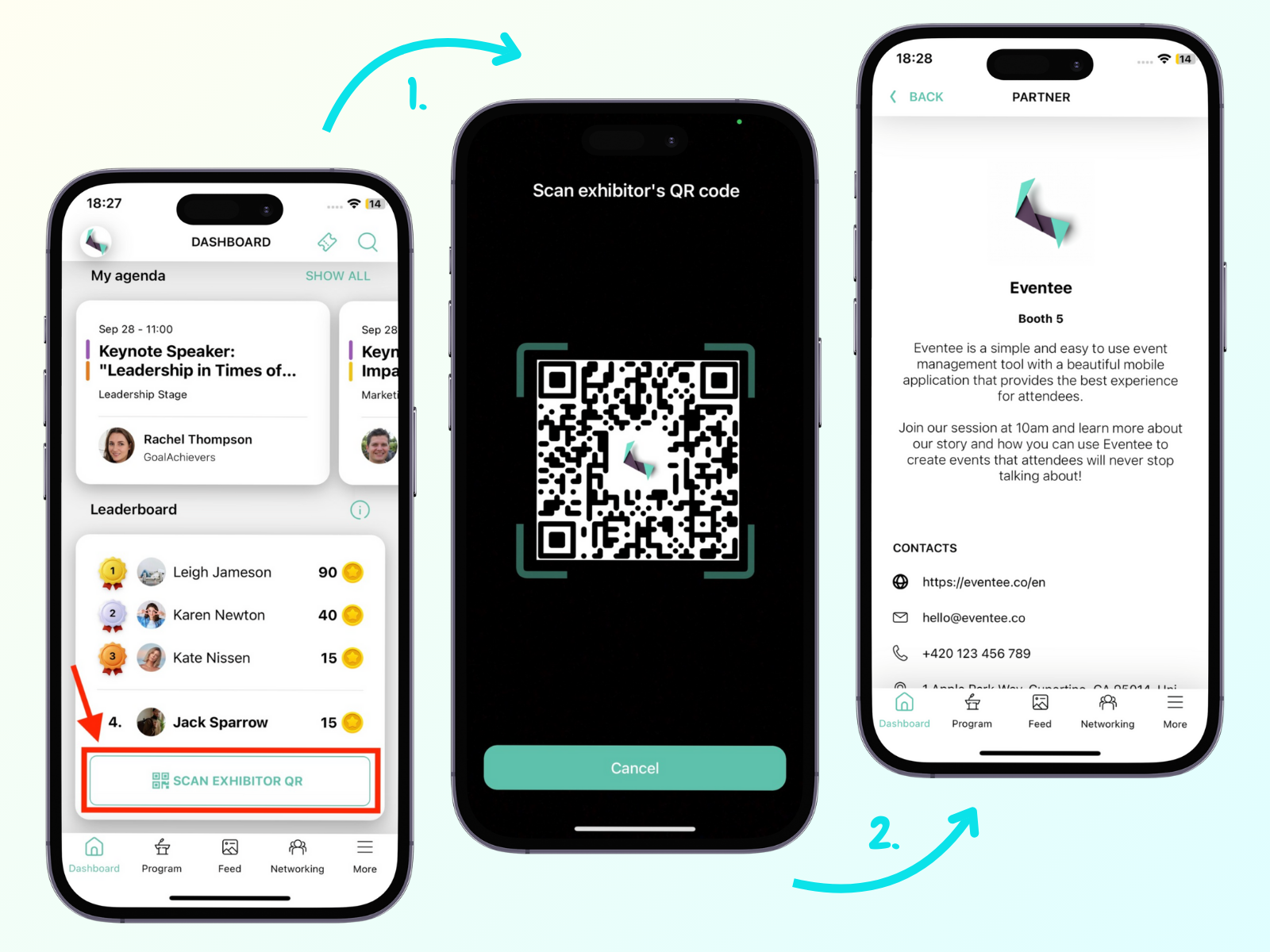
If they don't have the app, the code will open the exbihitor's website you have filled out in their profile.
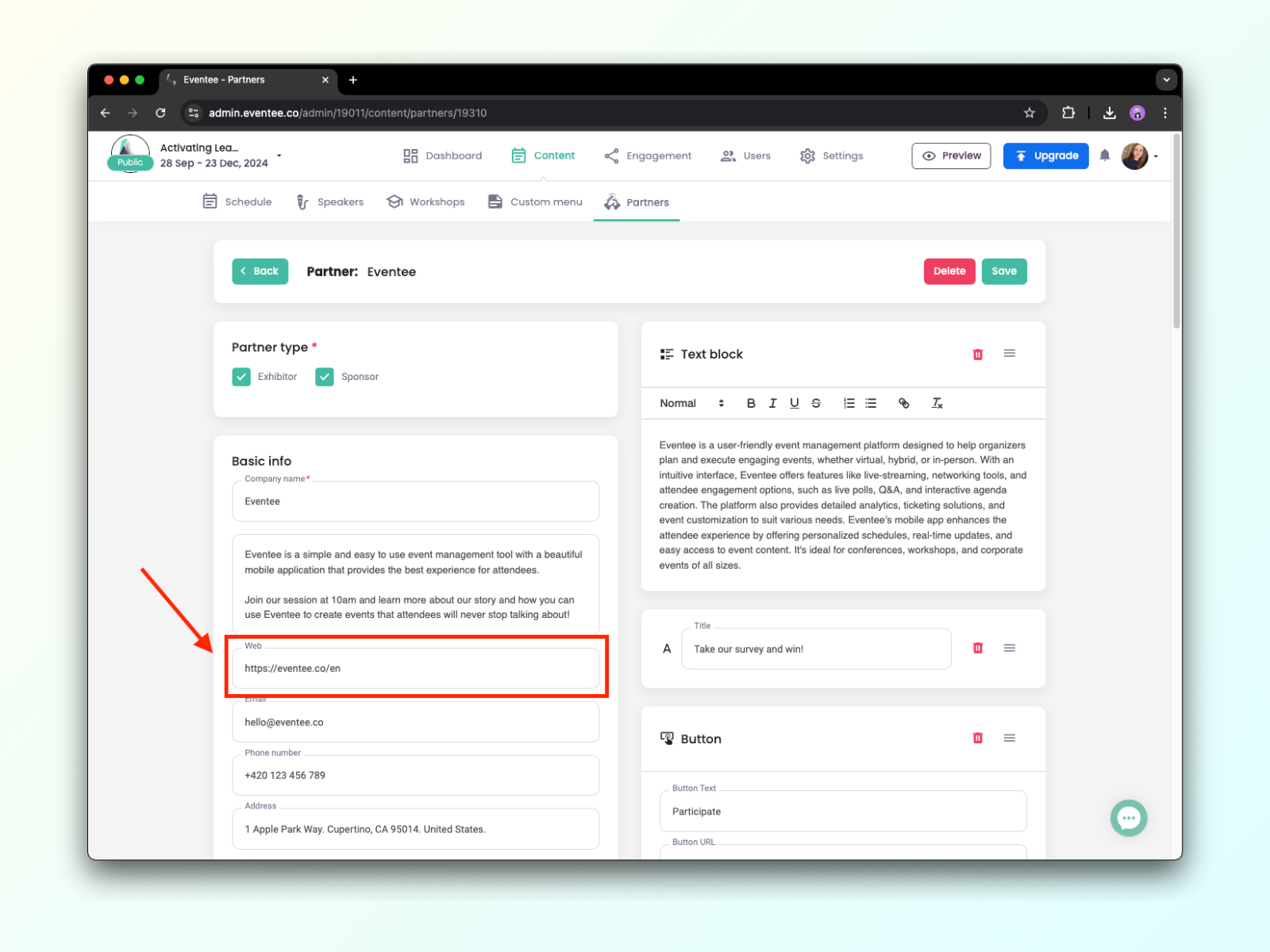
Leaderboard
On the leaderboard, attendees can easily see the top players, including their scores and profiles. As an organizer, you can learn more from your administration. You can see how many points have attendees gathered from specific activities and you can also disqualify players if you feel it is justified.
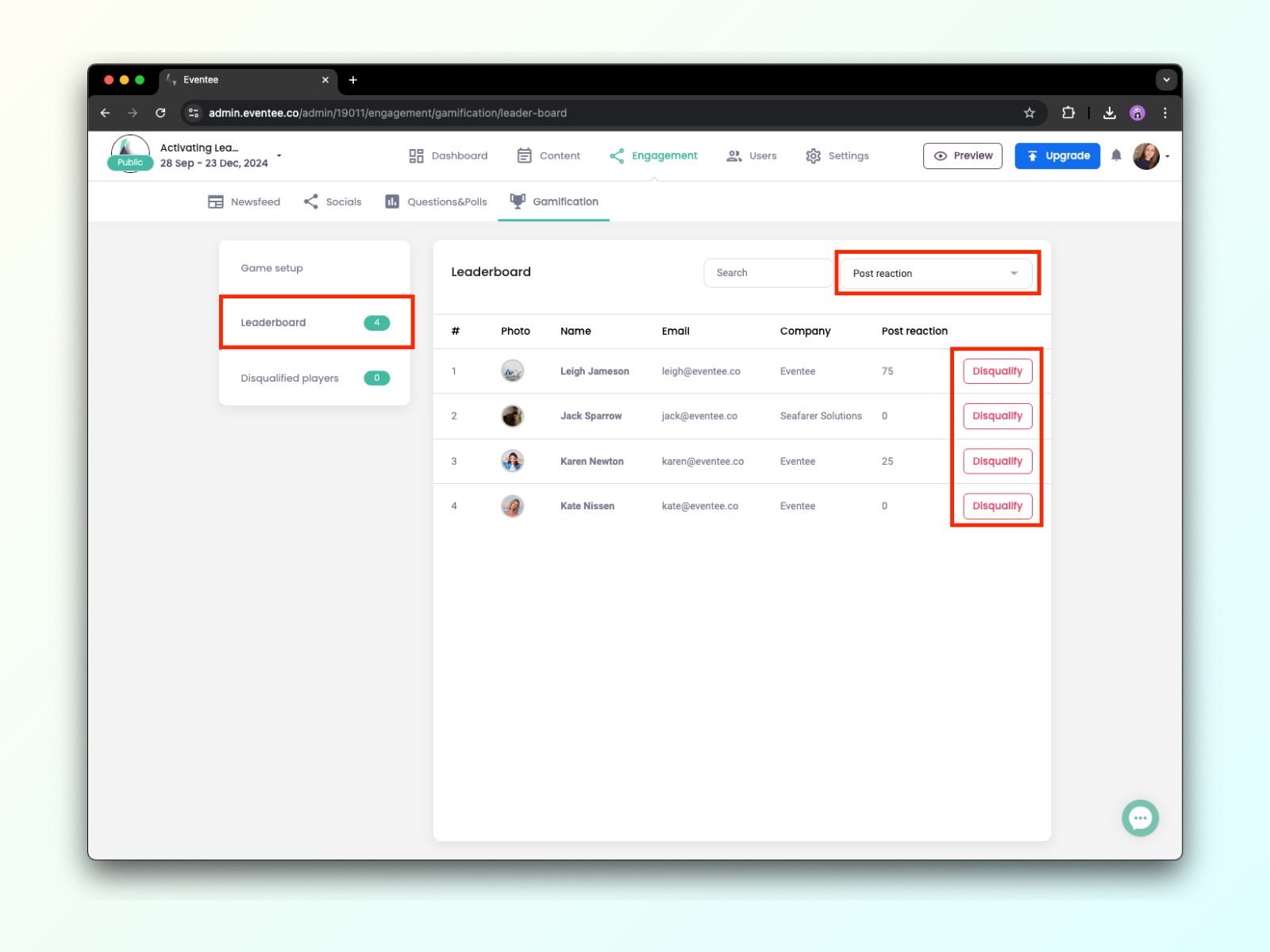
If you wish to disqualify someone, you have to always include a reason. The disqualified player will see this reason in the app.
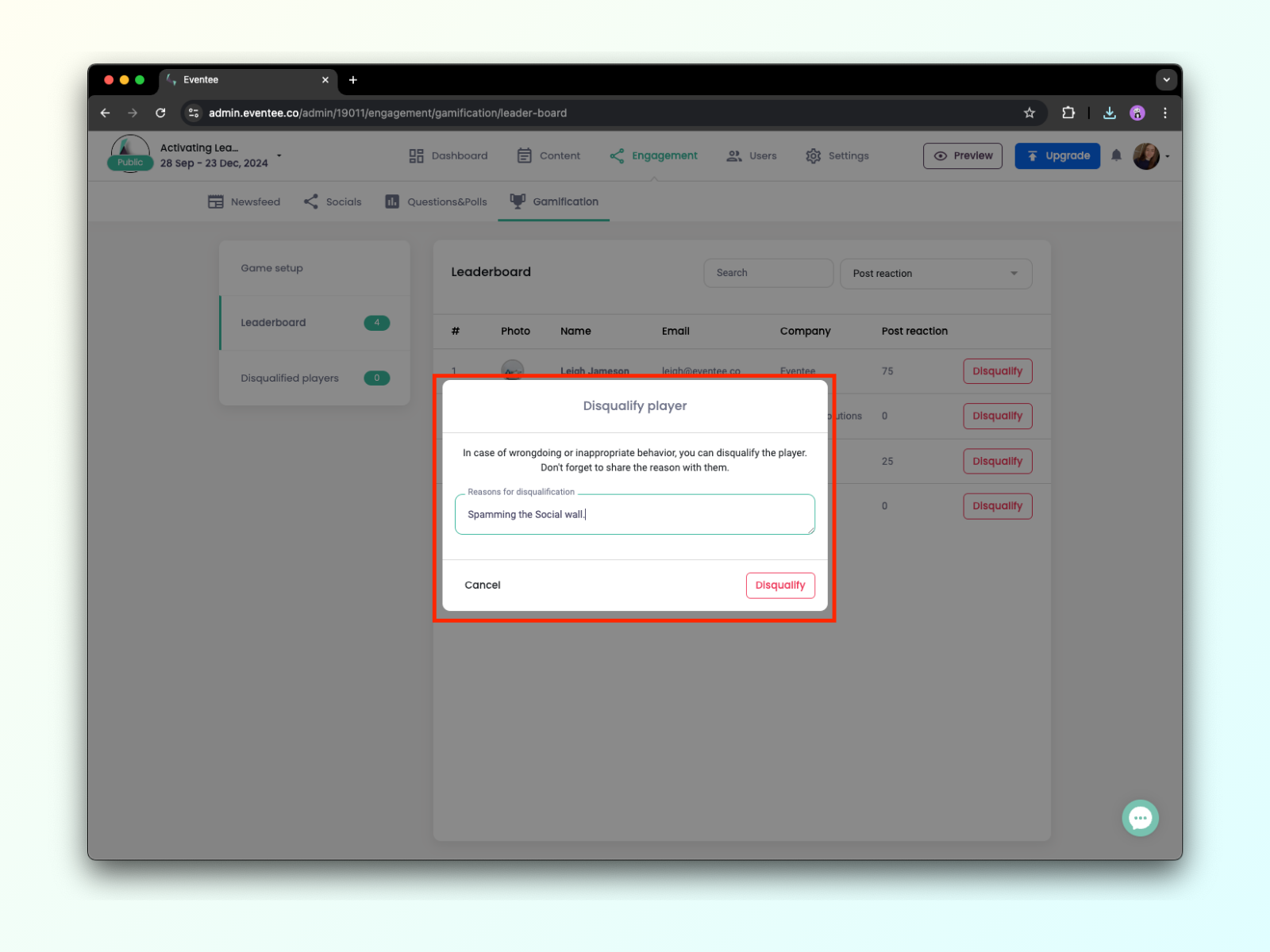
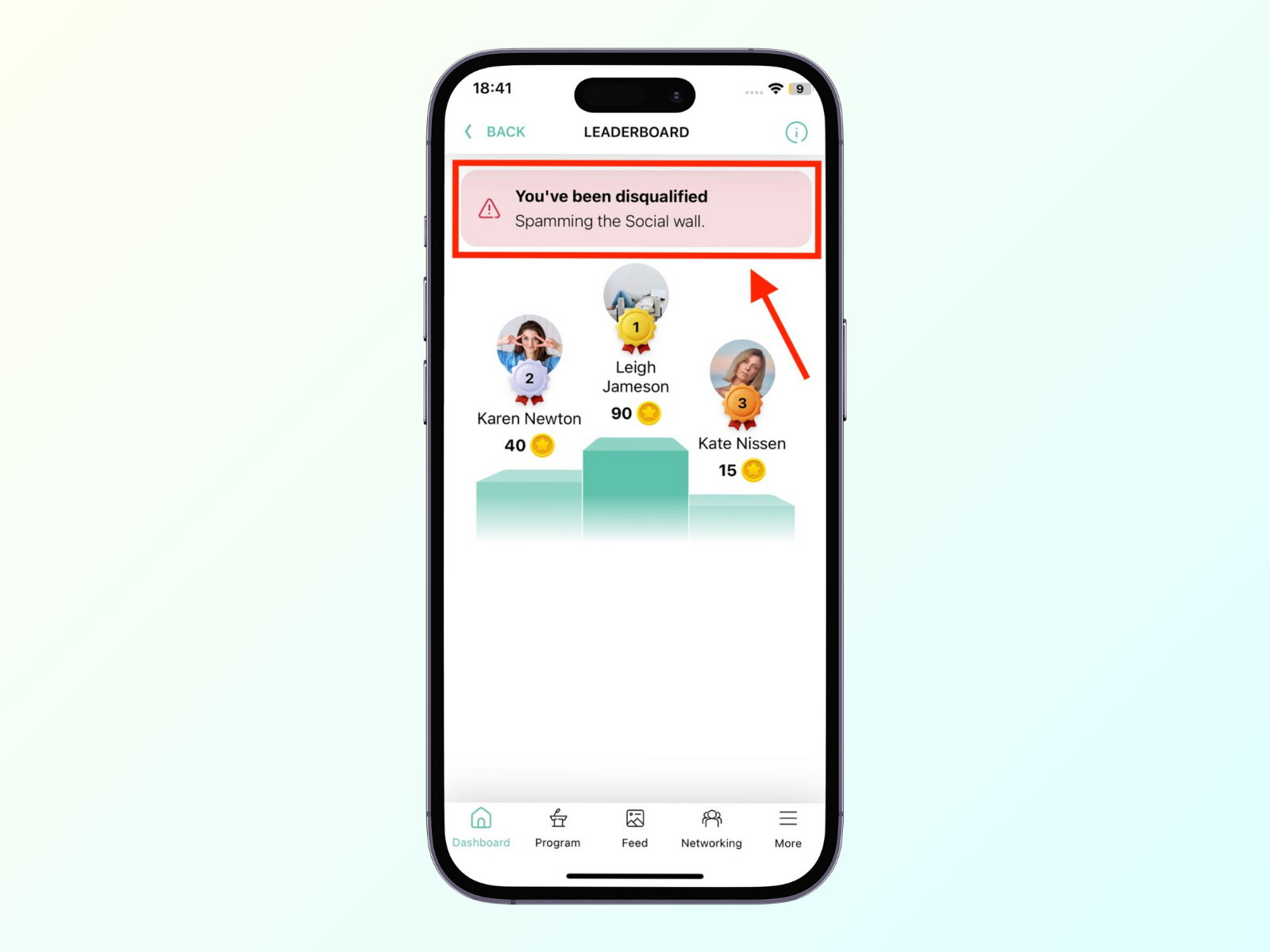
Please note that any Gamification data cannot be exported at the moment.
Disqualified users
In this tab, you can see all the players that you have disqualified or they have left the game on their own. Those you (or other admins) have disqualified will always have a reason filled out. Others that have left on their own will have an empty reason.
If players leave on their own, they can re-join the game at any time, and will resume with the points they had before leaving.
You can also Restore players back into the game, both those who have been disqualified and those who have left on their own.
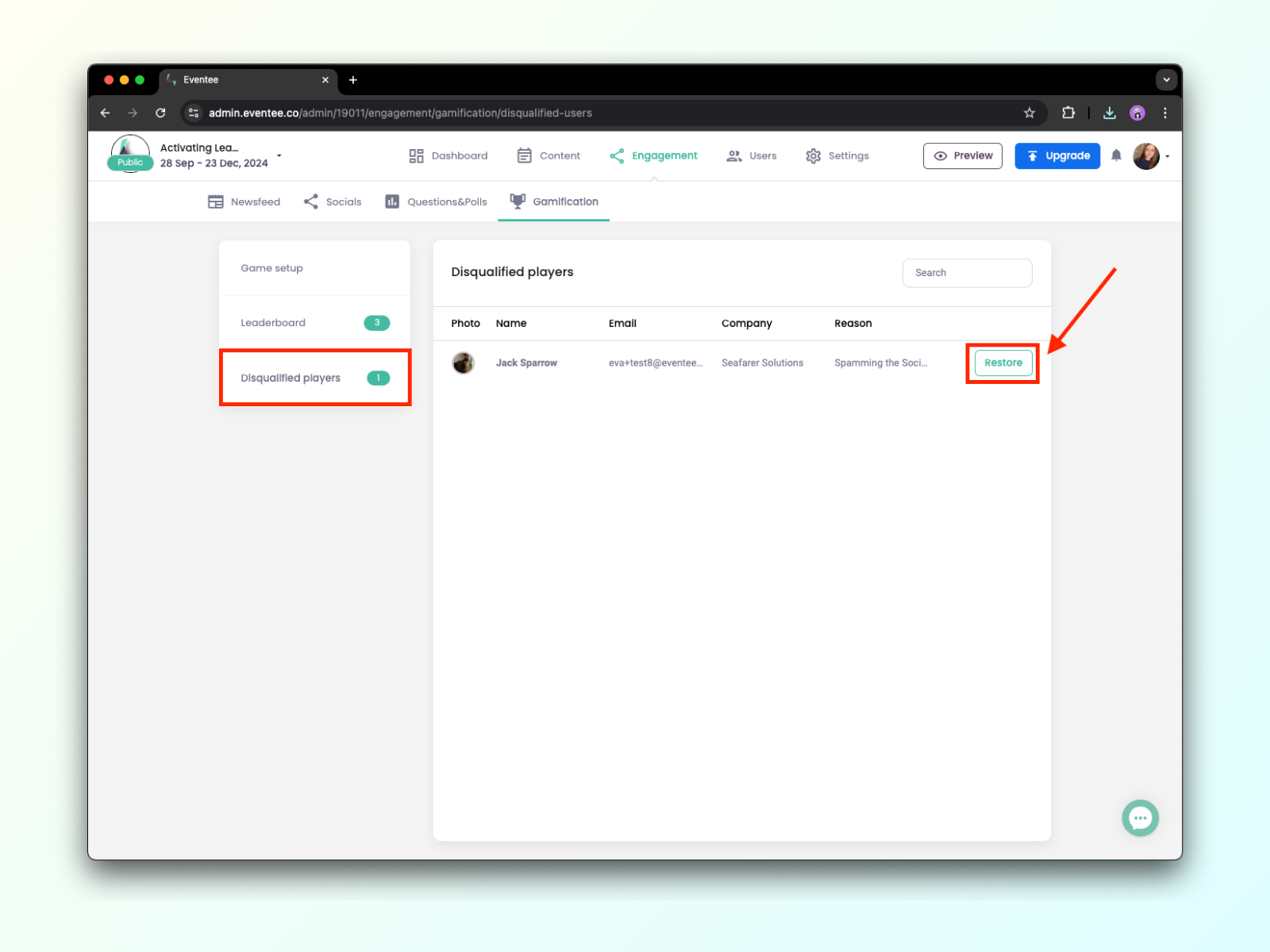
Ending the game
If the game is over, you can use the End Gamification button in the administration to stop counting points. Attendees do not get any notifications about the game's end, nor winning or losing. Informing the winners is up to you.